Array formulas come in handy when you want to look up and sum a large amount of data. Array formulas can replace multiple normal formulas, perform multiple calculations and return a single value as a result.
For example, using below Main sales data in Quantity and a lookup price table, Calculate total sales for customer Brosina Hoffman?
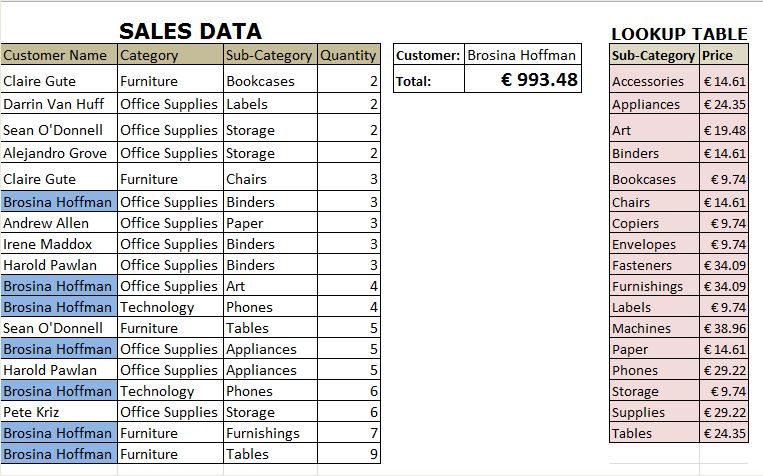
There are 3 ways to do this;
1.Using a combination of SUM, SUMIF & IF
{=SUM( SUMIF(LookupProducts,SalesProduct,Price)* IF(Customers=G4,1,0)* QuantitySold )}=993.48
How this works;
►SUMIF(LookupProducts, SalesProduct, Price) is used to fetch the price per product
{9.74;9.74;9.74;9.74;14.61;14.61;14.61;14.61; 14.61;19.48;29.22;24.35;24.35;24.35;29.22;9.74; 34.09;24.35}
►IF(Customers=G4,1,0) compares the customer name in the customers’ list and returns an array of 1 & 0
{0;0;0;0;0;1;0;0;0;1;1;0;1;0;1;0;1;1}
►QuantitySold returns an array of all quantity of sold
{2;2;2;2;3;3;3;3;3;4;4;5;5;5;6;6;7;9}
Since this is an array formula the SUM function sums the products of all arrays and it iterates the process described above for each value.
2. Using a combination of SUM, IF & TRANSPOSE
{=SUM( (QuantitySold)* IF(SalesProducts=TRANSPOSE(LookupProducts),TRANSPOSE(Price),0)*(Customer=G4))}=993.48
This formula works almost the same as one above the only difference being IF & TRANSPOSE are used to fetch the Prices;
►IF(SalesProducts=TRANSPOSE(LookupProducts), TRANSPOSE(Price)) is used to creates an array of prices per product.
{0,0,0,0,9.74,0,0,0,0,0,0,0,0,0,0,0,0;0,0,0,0,0,0,0,0,0,0,
9.74,0,0,0,0,0,0;0,0,0,0,0,0,0,0,0,0,0,0,0,0,9.74,0,0;0,0,
0,0,0,0,0,0,0,0,0,0,0,0,9.74,0,0;0,0,0,0,0,14.61,0,0,0,0,0,
0,0,0,0,0,0;0,0,0,14.61,0,0,0,0,0,0,0,0,0,0,0,0,0;0,0,0,0,0,
0,0,0,0,0,0,0,14.61,0,0,0,0;0,0,0,14.61,0,0,0,0,0,0,0,0,0,0,0,
0,0;0,0,0,14.61,0,0,0,0,0,0,0,0,0,0,0,0,0;0,0,19.48,0,0,0,0,0,0,
0,0,0,0,0,0,0,0;0,0,0,0,0,0,0,0,0,0,0,0,0,29.22,0,0,0;0,0,0,0,0,0,
0,0,0,0,0,0,0,0,0,0,24.35;0,24.35,0,0,0,0,0,0,0,0,0,0,0,0,0,0,0;0,
24.35,0,0,0,0,0,0,0,0,0,0,0,0,0,0,0;0,0,0,0,0,0,0,0,0,0,0,0,0,29.22,
0,0,0;0,0,0,0,0,0,0,0,0,0,0,0,0,0,9.74,0,0;0,0,0,0,0,0,0,0,0,34.09,0,
0,0,0,0,0,0;0,0,0,0,0,0,0,0,0,0,0,0,0,0,0,0,24.35}
Everything else is the same.
NB: TRANSPOSE function is used to make the vertical lookup table to be horizontal. As a result, we can multiply the vertical array (the Main table) and the horizontal array (the lookup table) to create a 2-dimensional array formula.
3. Using a combination of SUM & LOOKUP
{=SUM( LOOKUP(SalesProducts,LookupProducts,Price)* QuantitySold* (Customer=G4))}=993.48
Again this is the same as the first formula the ONLY difference is we use LOOKUP instead of SUMIF to fetch Prices
►LOOKUP(SalesProducts,LookupProducts, Price) is used to creates an array of prices per product.
{9.74;9.74;9.74;9.74;14.61;14.61;14.61;14.61; 14.61;19.48;29.22;24.35;24.35;24.35;29.22;9.74; 34.09;24.35}
NB:
- These are array formulas so remember to Ctrl + Shift +Enter
- For LOOKUP to work you have to sort the data in lookup table ascendingly
Download Worksheet for Practice.




=SUM(SUMIF(LookupProducts;SalesProducts;Price)*–(Customer=G4)*Quantity)
Better alternative Yosef Andreas, you can eliminate the IF Function using your formula